There are a lot of valid reasons why someone would want to run Android emulators on their PC. App developers may be trying to test their application before shipping it out. Gamers may want to use a mouse and keyboard on their games. Maybe you just want it there to have it. In any case, Android emulation on PC is possible and we’re going to take a look at the best Android emulators for PC. Please note, the process can get quite technical and some of these require a bit of a learning curve. The market slowed down a lot in recent years with many old favorites (Andy, AmiduOS, and Leapdroid) permanently leaving the space or becoming unusable without tons of issues. You can find out about their fates at the bottom of the article.
Who uses emulators?
There are three main uses for emulators. The first is the most common and it’s for gaming. Gamers can use emulators on their computers to make some games easier to play. They don’t have to rely on the battery life of their devices and the existence of macros and other tricks help the process. In most cases, these little tricks aren’t illegal (in most games) so nobody really has a problem with it. The best Android emulators for gaming include Bluestacks, MeMu, KoPlayer, and Nox.
The second most common use case is development. Android app and game developers like to test apps and games on as many devices a possible before launch. Usually the Android Studio emulator is fine for this kind of work. However, Xamarin and Genymotion are excellent for this type of use as well.
The final main type is productivity. This isn’t nearly as common because Chromebooks are cheaper and better for using Android apps on something other than a phone and most productivity tools are cross-platform. Any gaming emulator works as a productivity emulator to an extent. However, those with hyper specific use cases and a little knowledge can try ARChon and Bliss. The full list is below. Enjoy!
Android Studio’s emulator
Price: Free
Android Studio is the default development console for Android. It comes with a bunch of tools to help developers make apps and games specifically for Android. As it turns out, there is also a built-in emulator that you can use to test out your app or game. The setup is rather complicated and it can take a long time. Thus, it’s not one we would recommend for consumer level use. However, developers can simply use this tool as their emulator for testing their apps. It also supports Kotlin in case developers want to try that out. It’s too much of a pain for regular people, but it’s excellent for developers.
ARChon
Price: Free
ARChon isn’t a traditional emulator. You install it as a Google Chrome extension. It then gives Chrome the ability to run Android apps and games (albeit with limited support). It’s not an easy emulator to get running. You’ll have to install the thing to Chrome. From there, you have to obtain APKs and load them in. As an added rub, you may need to use a tool to change the APK in order to make it compatible. There are a lot more steps to make this work than most other Android emulators for PC. On the plus side, though, it works with any operating system that can run an instance of Chrome (Mac OS, Linux, Windows, etc). We linked to the official GitHub where you can find detailed instructions for its use.

Bliss
Price: Free
Bliss is something a little bit different. It works as an Android emulator for PC via virtual machine. However, it can also just flat run on your computer through a USB stick. This is definitely a power user option and not recommended for simple. As a VM install, the process is fairly simple, if tedious. The USB installation method is even more complicated, but it lets your computer actually run Android natively from boot. That makes Bliss a super unique emulator if you can make it through the steps to the end. Of course, it only really runs well if your system is compatible so be prepared with a backup of your current operating system. The system runs Android Oreo and that’s among the newer versions of Android offered on an emulator. This is a bit of a diamond in the rough, but again, we only recommend this one to the tech savvy.

Bluestacks
Price: Free / $2 per month
Bluestacks is the most mainstream of all Android emulators. There are several reasons for that. For starters, it’s compatible with Windows and Mac. It was also one of the first that worked really well that still gets regular updates. The emulator targets mobile gamers. There is a stigma with Bluestacks because it can feel a little bloated at times. Bluestacks 4 (launched in 2018) aimed to fix that with mixed results. It also includes key-mapping and settings for many games installed. That should help make things much easier. It’s one of the heaviest emulators on the list. However, it also has the most features for better or for worse. Recent updates put Bluestacks at Android 7.1.2 (Nougat), one of the most recent of any emulator. The update to Bluestacks 4 also improved speed, even on older computers. Hit the button below to check out one of our favorite Bluestacks games and don’t worry, there’s a button to download Bluestacks at the bottom of that page as well.
Droid4X
Price: Free
Droid4X is currently available, but it’s a tough one to recommend. It’s one of the classic Android emulators for PC and t features a simple design that should easily work for a lot of people. It markets itself towards gamers and boasts support for simpler, casual games. However, like most Android emulators, you can do productivity stuff if you want to. This one is not in active development anymore. Its last update was March 28th, 2016. Thus, we recommend you tread with caution as this could be a buggy and unstable product. Droid4x is also Mac compatible. We have the Windows version linked up, so Mac users will need to search a bit for it.

Genymotion
Price: Free with paid options
This Android emulator is mostly for developers. It lets you test your apps on a variety of devices without owning them. You can configure the emulator for a variety of devices with various versions of Android to help suit your needs. For instance, you can run a Nexus One with Android 4.2 or a Nexus 6 with Android 6.0. You can easily switch between virtual devices at will. It’s not great for consumer uses, but Genymotion does offer their services for free for personal use. It’s most useful feature is its availability on both your desktop computer and the cloud. Those without powerful computers can make Genymotion’s servers do all the work for them.
KoPlayer
Price: Free
KoPlayer is a newer Android emulator for PC (comparatively speaking). It has also managed to fly under most radars until recently. Its main focus is for gaming. You’ll be able to use key-mapping to emulate a controller with your keyboard. Players will also be able to record game play and upload it wherever they want. The install process is easy enough and it seems to work okay. It runs in a virtual machine like most other Android emulators for PC. It’s a middle of the road option and it’s also usable for productivity. There is the occasional but, but most emulators on the list have them. It’s not bad for a free option.
MEmu
Price: Free
MEmu is another of the up and coming Android emulators that seems to do quite well with gamers. One of its biggest features is support for both AMD and Intel chipsets. Most work on AMD processors, but it’s nice to see developers specifically pay attention to AMD’s platform. Additionally, it supports Android Jelly Bean, Kit Kat, and Lollipop. You can even run multiple instances at once for multiple games or testing features. It aims itself at gamers much like Bluestacks and similar emulators. However, it’s also quite usable as a productivity tool as well. Its most recent update was in late December 2018 according to its blog and that means its development is still in full swing. We appreciate that.

Nox
Price: Free
Nox is another Android emulator for PC for gamers. That includes the usual stuff like key-mapping with your keyboard, actual controller support, and even the ability to key-map gesture controls. For instance, you can assign the function to swipe right to an arrow key and use that in a game without actual hardware controller support. It’s a lot of fun and seems to work rather well most of the time. It’s also entirely free and in active development. The demo video below is rather old and it definitely ran better than that on my laptop.
PrimeOS
Price: Free
PrimeOS is kind of a standout in the Android emulator space. It’s not actually an emulator. You install this as a partition on your computer and it boots up running native Android. It’s a gamer-focused Android experience, although you can totally use this for productivity if you really want to. PrimeOS includes a gaming center, support for mouse and keyboard, and access to most Android apps and games. To be frank, it almost runs like ChromeOS minus all the Chrome parts. You can multitask, watch video content, or play games as you choose. We haven’t tested this one in-depth yet as it is new in 2019 from an Indian start-up. We’ll update the article if we noticed anything peculiar about it.

Remix OS PLayer
Price: Free
Remix OS Player by Jide is one of the newer Android emulators for PC (comparatively speaking). It runs Android Marshmallow and that’s still relatively new compared to many of the others on the list. The installation process is pretty simple and using it also fairly easy. It caters mostly to gamers. There are a few gamer specific features along with a customizable toolbar. It boasts features like running multiple games at once. That said, it’s a fairly clean emulator so it’s still perfectly usable as a productivity tool. The site runs a little slow, though, and it hasn’t received a substantial update in a while and its social media accounts have been inactive since 2017. We’re concerned about this one in the long term, but it still works for now.
Xamarin
Price: Free / Enterprise options
Xamarin is an IDE similar to Android Studio. The difference is that it can plug into things like Microsoft Visual Studio for an even larger development environment (for better or for worse). Also, like the Android Studio, this comes with a built-in emulator for app or game testing. In case it wasn’t readily apparent, we only recommend this one to developers. The setup is simply too tedious for regular consume use. Xamarin’s emulator is not as powerful as something like Genymotion, but it’ll get the job done if you intend on using this and it’s also configurable for your needs. It’s free for personal use. Companies and larger teams may have to negotiate a payment plan.
YouWave
Price: Free / $29.99
YouWave is one of the older Android emulators for PC. It’s been around for a long time. Its last update was in 2016, though. That makes it fairly current. The free version uses Ice Cream Sandwich. Forking out the $29.99 will get you the Lollipop version. We didn’t experience any major issues with either one. The installation process was easy enough. It doesn’t have any game specific features but it will still play games. That makes it good for light gaming and productivity. We haven’t seen a meaningful update in quite a long time, though, so even its Lollipop version is woefully out of date. We don’t recommend the premium version, but the free version works nicely for those who want an older emulator that runs older Android.
Build your own
Price: Free (usually)
As it turns out, you can build your own emulator. Here’s how it works in a nutshell. You need to download VirtualBox (linked above). You then have to download an image from Android-x86.org. From there, it’s just a matter of finding one of the many guides online and following the steps. This is easily one of the more difficult methods, but still not quite as tedious or difficult as setting up a whole IDE like Android Studio or Xamarin. We don’t recommend you try without a tutorial and a little prior knowledge. It won’t work well, it’ll be buggy, and unless you’re a coder, it’ll be difficult to fix. Still, it’ll be yours to customize as you please and who knows, maybe you’ll make and release an emulator that’ll adorn this list someday.
10 best office apps for Android! (Updated 2019)
If we missed any of the best Android emulators for PC, tell us about them in the comments! You can also click here to check out our latest Android app and game lists! Here are what happened to some old classics from the list:
-
-
- Leapdroid was purchased by Google and no longer operates.
- AMIDuOS closed its doors officially on March 7th, 2018. Those who bought it can still get an installer if you follow this link and follow the instructions.
- Andy began using some seriously not great development tactics, including suspected bitcoin mining without user permission. Until they get their stuff together, they are exempt from this list.
- Most of the rest simply haven’t been updated or in active development in years and don’t really work well anymore with newer operating systems and hardware.
-
from Android Authority https://ift.tt/2ygf8jK






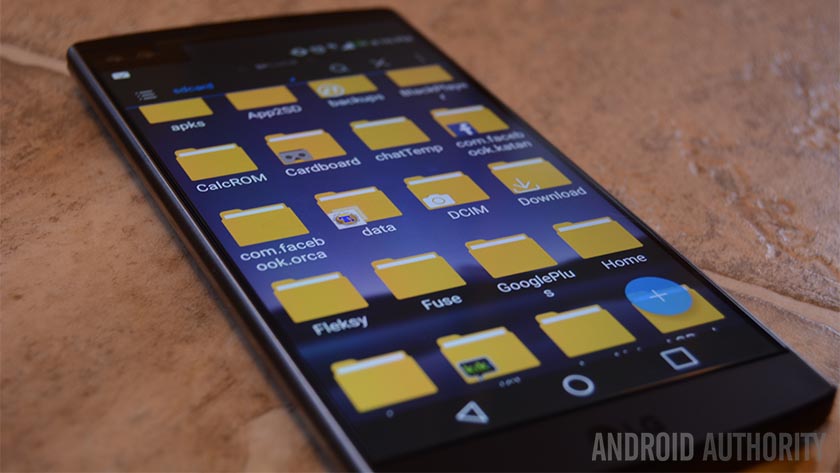
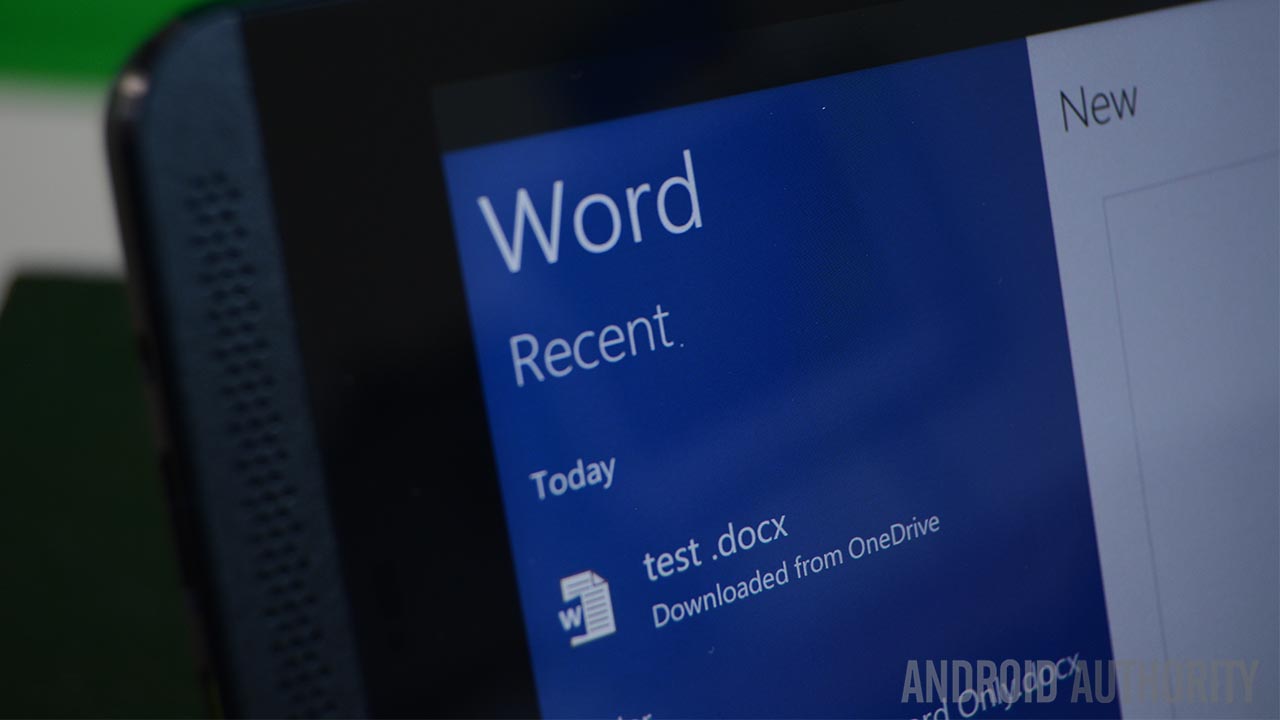

No comments:
Post a Comment